File Handling
The file handling settings are mostly about how the GUI will interact with the user, and allow disabling (possibly annoying) messages. There is also a section to configure the auto scan feature.
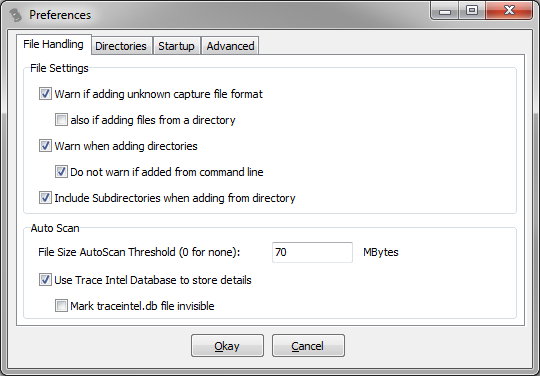
Warn if adding unknown capture file format: TraceWrangler checks the file format by reading the magic bytes which should be present in the first couple of bytes of the file. If no match is found this setting will warn the user that the format was unknown. There is one exception: there is never a warning if the traceintel.db file is added, because it can happen by adding directories or just marking all files in a directory. As an additional item it is possible to simply ignore unknown file formats that are added when selecting a directory.
Warn when adding directories: since there may be a lot of files in a directory this warning will show up if you drag and drop a directory on the form. It will not appear if you select to add a directory from the main form button or the menu, of course.
Include subdirectories when adding from directory: if checked, all trace files found in a subdirectory will be added when adding directories.
File Size AutoScan Threshold: if a file is added which size is equal or less than the number of MBytes specified it will be scanned for statistics, endpoints and conversations automatically. Configuring larger numbers will lead to the adding process taking longer, so it is only set for 70 MBytes by default, which should be a quick scan. If you want to scan any file regardless of its size you can specify a size of 0 MBytes.
Use Trace Intel Database to store details: if this setting is selected, all scan results will be stored in an SQLite database file sitting in the same directory as the trace file that was scanned. See details here.